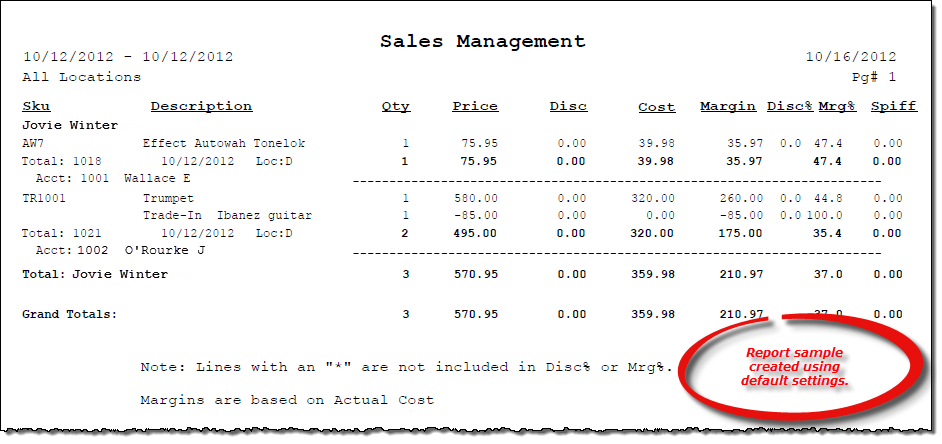Sales Management report
About the report
This report details all sales during a specified date range and is sorted by employee.
- Select Detail to include invoice number and date, account, location, and employee information for each invoice and employee combination for the reporting period. Totals include quantity, price, discount, profit margin, and spiff (optional) for each invoice. This is the default selection for this report.
- Select Invoice Totals to include high-level total values for each invoice and employee combination for the reporting period.
- Select Employee Totals to include high-level total values for each employee for the reporting period.
For stores that track sales commission, the gross margin percentages and dollar amounts are included.
Run the report
- On the Report Catalog window – Customer tab, select All Sales Management.
- Click Run. The All Sales Management window displays.
- Enter your report parameters in the Employee/Group, Category and Sub Category, Selection Code, Date Range, Location, Manufacturer, Customer Type, Invoice Amt, and Single Acct boxes.
- Select check boxes to further narrow the report results, such as to include trade-ins but exclude rental sales.
- Select to include all items, only items with additional selling incentives (spiff), or only items without additional selling incentives (spiff).
- Select to include cost, weighted cost, or no cost.
- Select to include all sales or only those paid in full.
- Select the desired report detail level.
Hint: To save your report settings, right-click on the window and select Save New Report Preferences. The next time you run the report, you can right-click on the window and select the saved preferences without re-entering all of the report criteria.
- Click OK. The Select Output Destination window displays.
- Select your desired output destination and click OK. The report is sent to print preview, a printer, a file location, or email, depending on your report output selections.
Did you know? You can right-click in the Employee/Group box to add or remove inactive employees as optional reporting criteria.
To quickly enter today's date, press T on your keyboard. To quickly back-date or forward-date by one day, use the Hyphen key (-) and Equal key (=) on your keyboard (alternatively, use the Minus Sign and Plus Sign keys on your keyboard number pad). To quickly back-date or forward-date by one month, use the Page Up and Page Down keys on your keyboard.
Diagrams
The following thumbnail illustrates the Sales Management report. Click the thumbnail to view an interactive image.